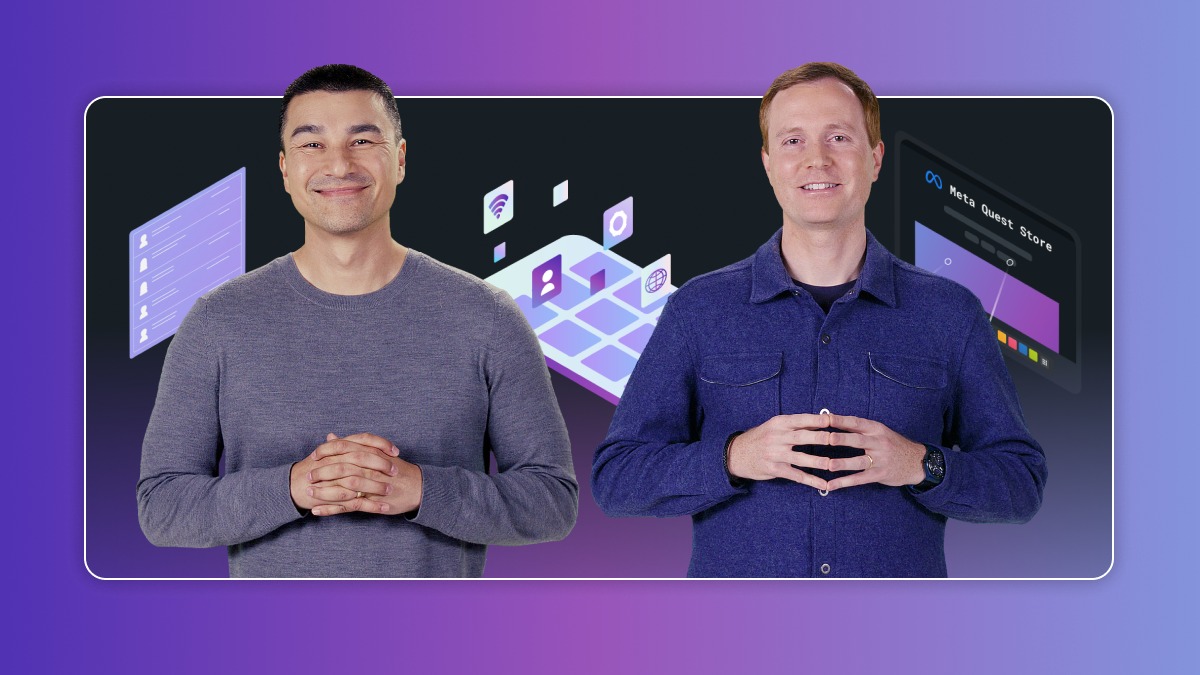course bytes
Age Group Self-Certification
In partnership with 
3 min read
Share this doc:
As younger users join the metaverse, you need to do your part to make sure each and every user can safely engage with appropriate content.
You are required to complete age group self-certification for all apps distributed on the Meta Horizon Store. You will certify whether your app is intended for...
- Teens and adults (13+)
- Children (10-12)
- Mixed ages (10-12 and 13+)
It's your responsibility to accurately identify your app's age group. If you designed your app for a younger audience, but without a specific age group in mind, review these resources to help you determine your audience's age group:
Resource
Regardless of whether or not you are US-based, review the Federal Trade Commission's (FTC) FAQs on complying with the Children's Online Privacy Protection Act.
The FTC offers a comprehensive set of requirements for US-based developers that would serve as useful considerations for any developer.
Consider doing some independent research on recent investigations, fines, and court rulings made by the FTC.
This extra step will help you understand what content the FTC has determined to be child-directed, regardless of the developer's intentions.
If you didn't explicitly design your app for a specific age group, determining your app's age group during self-certification can seem challenging. We've provided some examples to help you evaluate your app and more accurately identify the intended age group of your audience.
Use this resource as a decision-making tool as you evaluate your app's subject matter, content, tone, design, and more.
International Age Rating Coalition is a good place to start, but don't rely on their rating alone. Just because they deem your app appropriate for everyone, doesn't mean you designed it for everyone.
Next, you need to know the requirements associated with each age group. While certain requirements apply regardless of your intended audience, there are more specific requirements to comply with when your app is for children or mixed ages. Review each set of requirements below.
Requirements you must meet if your app is intended for...
Any audience:
- Comply with Meta's terms, guidelines, & policies and any relevant data protection laws
- Prevent users under the age of 10 from accessing your app
- Your app cannot include any content solely directed to kids under 10
- It is your responsibility to keep kids under 10 off your app
- Disclose the use of any social features
- Complete age group self-certification for all apps distributed in Meta channels
- For existing apps, complete certification from your Developer Center
- For new apps, choose the appropriate age group when submitting a build for publication or when you complete a Data Use Checkup
- If you don't self-certify by the stated deadline, you will receive a warning and eventually an enforcement against your app; starting with the inability to publish a new binary to production
Children aged 10 to 12:
- Comply with applicable youth protection laws
- This includes COPPA, and other global laws that protect children
- Only implement appropriate platform features
- Certain platform features cannot be included in apps designed for children
Remember...
- Children cannot download or purchase an app without parent approval
- Learn more about parent-managed accounts
- Parents use app descriptions to inform their decision to approve
- Maintain an up-to-date product detail page
- Check out Meta's Family Center for more info
Mixed ages (teens and adults 13+ and children aged 10 to 12):
- Comply with applicable youth protection laws
- This includes COPPA, and other global laws that protect children
- Implement the Get Age Category API
- This easy-to-integrate API allows you to get user age from Meta
- You must implement the Get Age Category API within 30 days of self-certifying that your app is for mixed ages
Complying with the age group self-certification policy not only helps ensure your content gets in the hands of the audience you designed it for, but that your audience can experience your app safely. For more resources on preparing to comply with the age group self-certification requirement, check out this How-to Guide.
How to self-certify your app's age group
Option 1 (Recommended): Self-certify using Meta Horizon Developer Hub (MHDH)
To use the MHDH to complete the age group self-certification for an app, take the following steps:
- Open the MHDH app on your computer
- From the left-side navigation, click App Distribution
- From the Team tab, click the app that you want to self-certify
- From Actions click Upload
- In the Upload Build modal, choose your app's Age Group from the dropdown list
- Finish uploading your build
Option 2 (Recommended): Self-certify using the Oculus Platform Utility
You can use the Oculus Platform Utility to self-certify your app's age group with one of the two commands:
- ```upload-quest-build```
- ```set-release-channel-build```
Both commands take the ```age-group``` option. When you use this required option, specify the age group as one of the following choices:
- ```TEENS_AND_ADULTS```
- ```MIXED_AGES```
- ```CHILDREN```
Download links and instructions for the Oculus Platform Utility: Oculus Platform Utility Reference.
Option 3: Self-certify using the Developer Center
To use the Developer Center to complete the age group self-certification for an app, take the following steps:
- Open your browser and navigate to the Developer Center
- From the left-side navigation, click My Apps, and choose the applicable app
- On the App Product Detail page, click the link for the app's Production Build
- In the Age Group Self-Certification notice that opens, choose the appropriate age group intended for the app
- When finished, click Confirm age group
You can update your app's age group anytime from your Developer Center.
Disclaimer: This resource does not guarantee compliance with Meta policies, nor applicable data privacy laws. Review Meta Horizon's Developer Data Use Policy for a comprehensive overview of Meta's requirements.