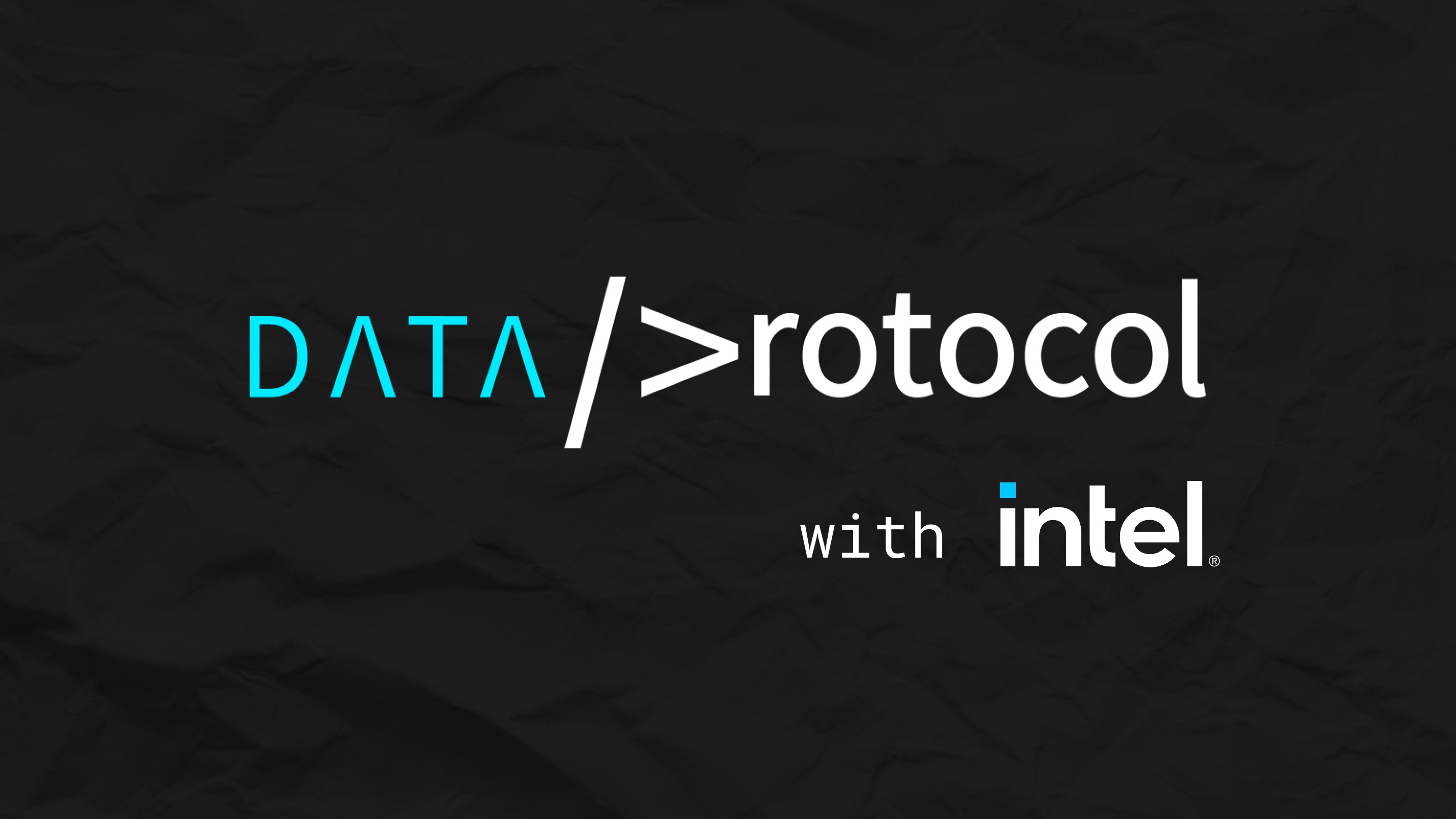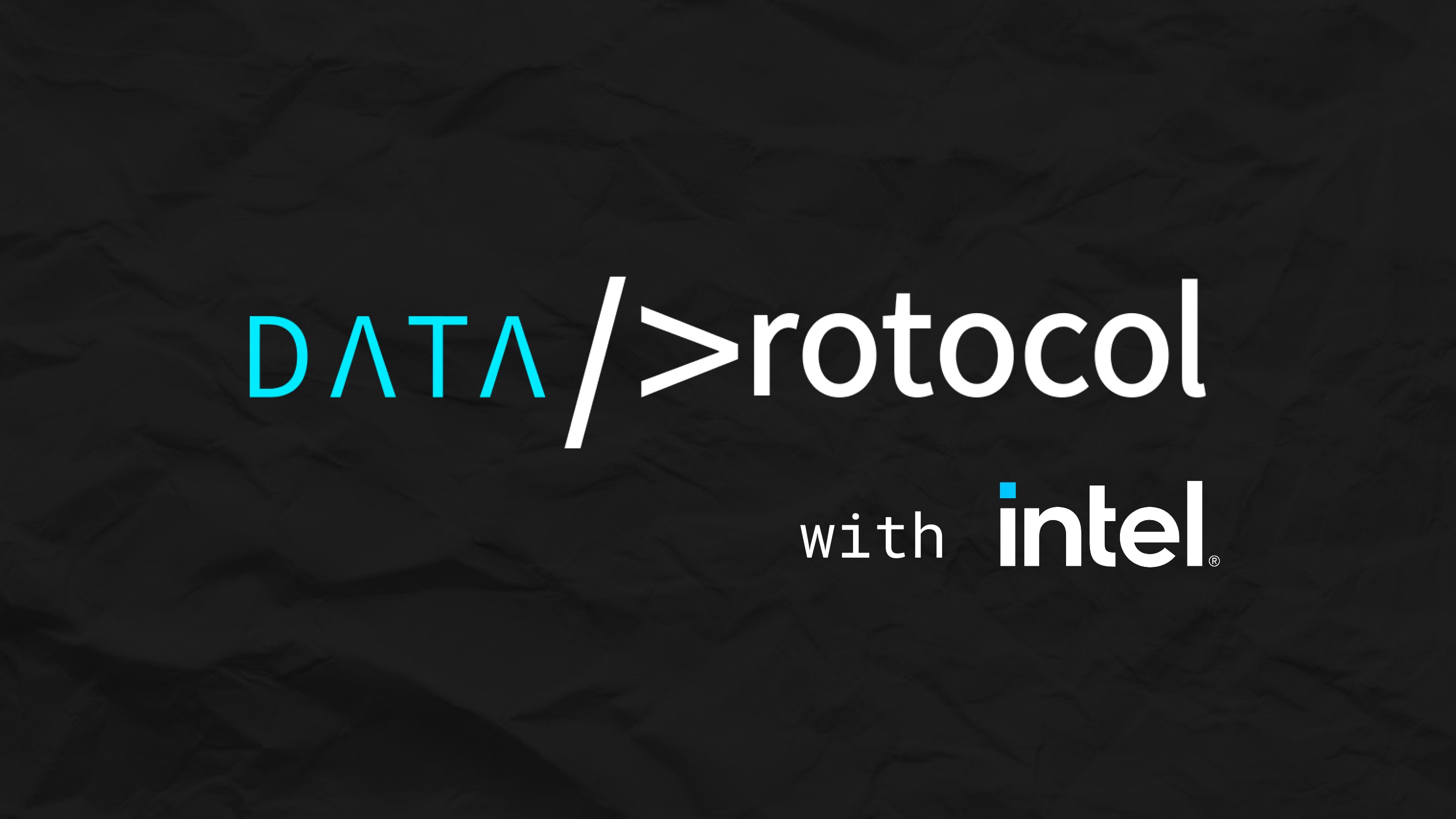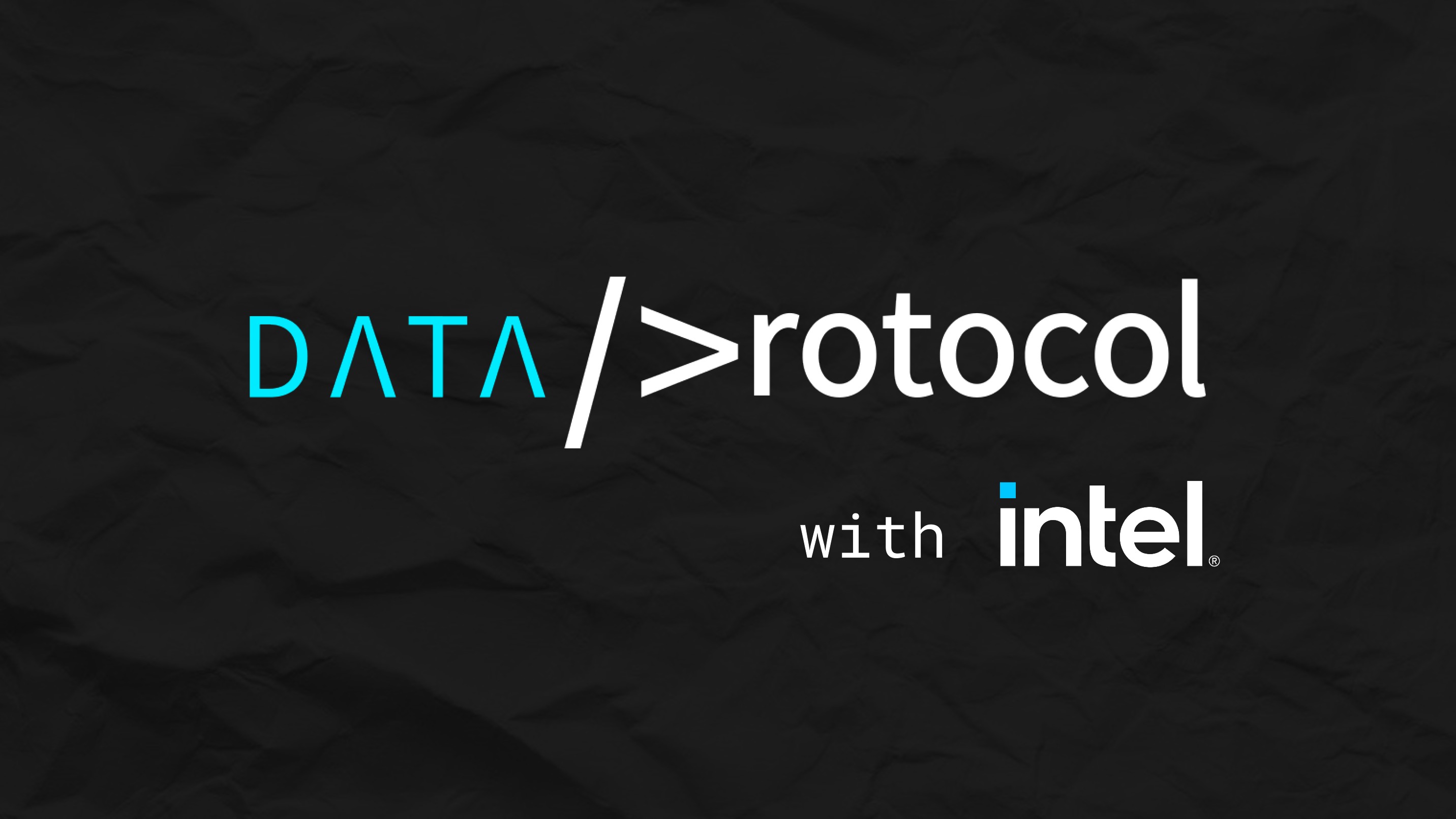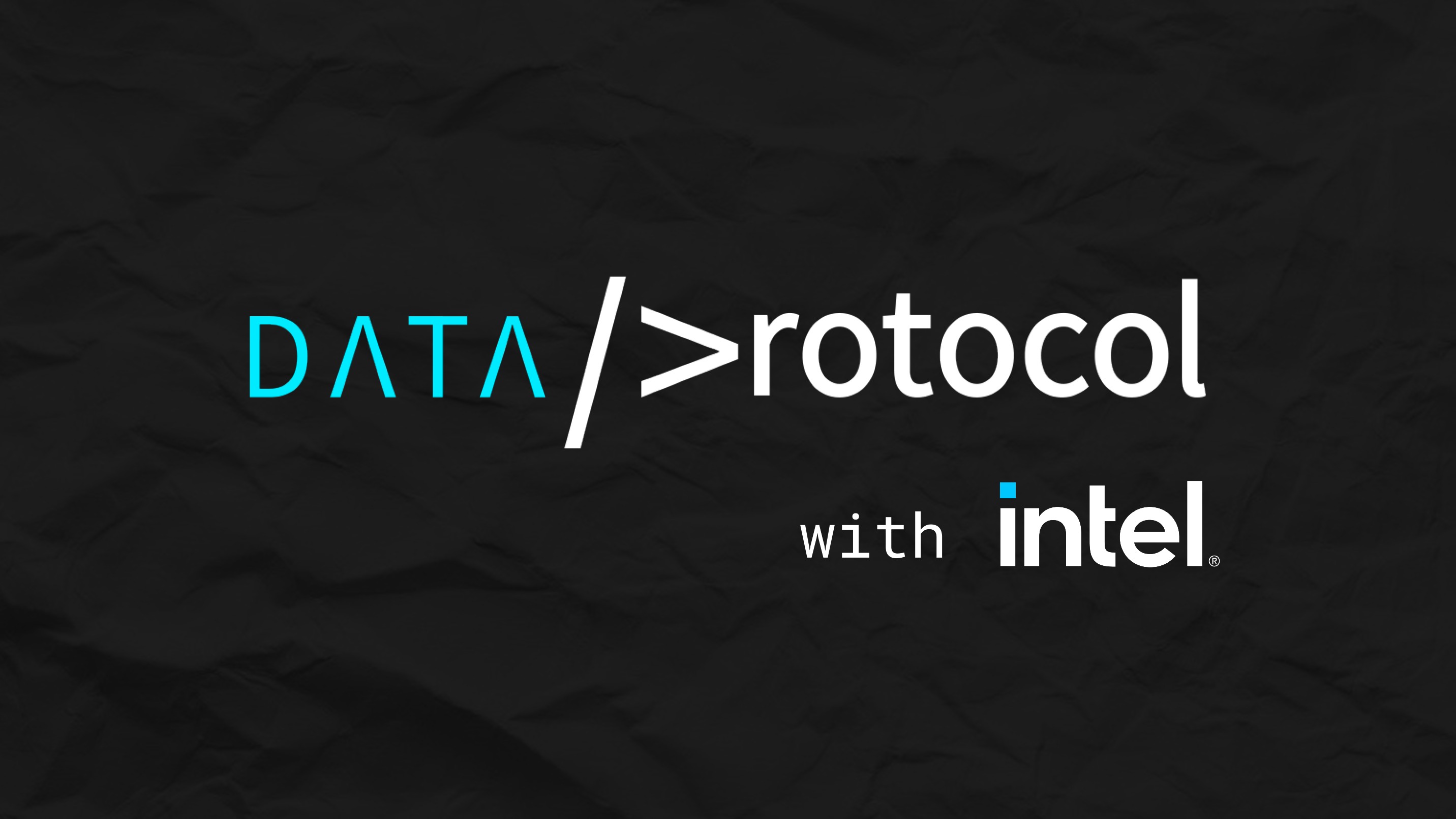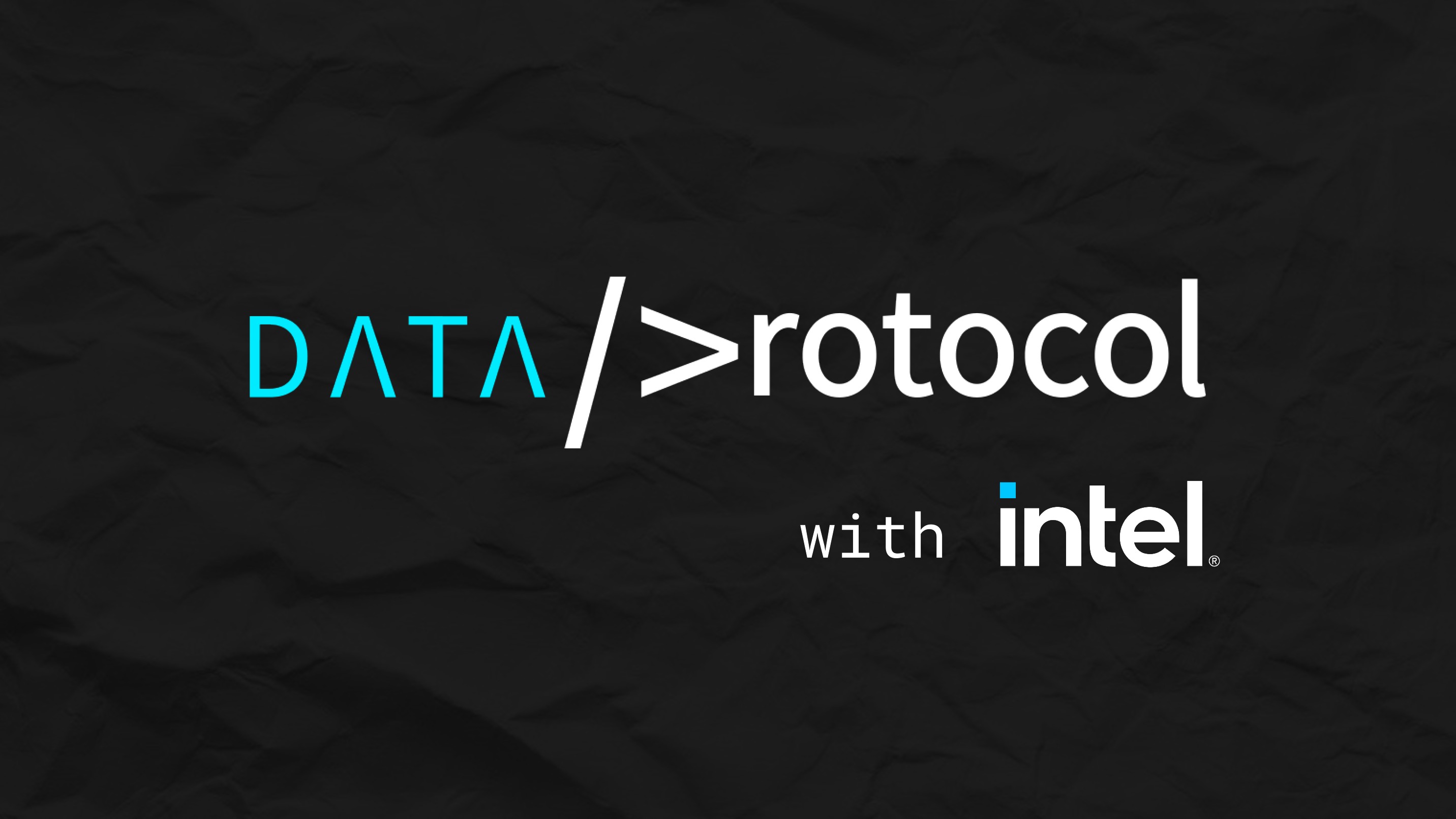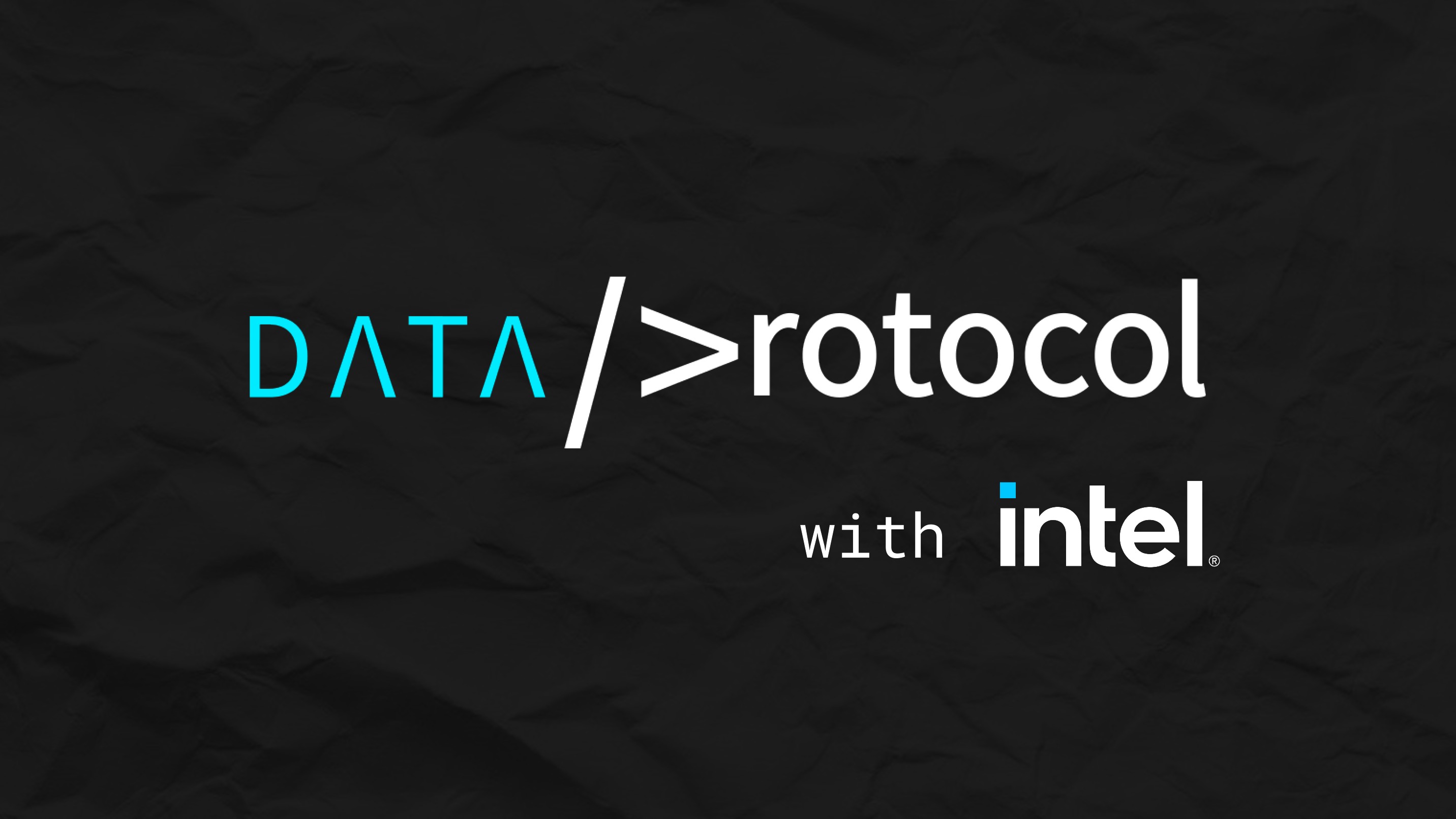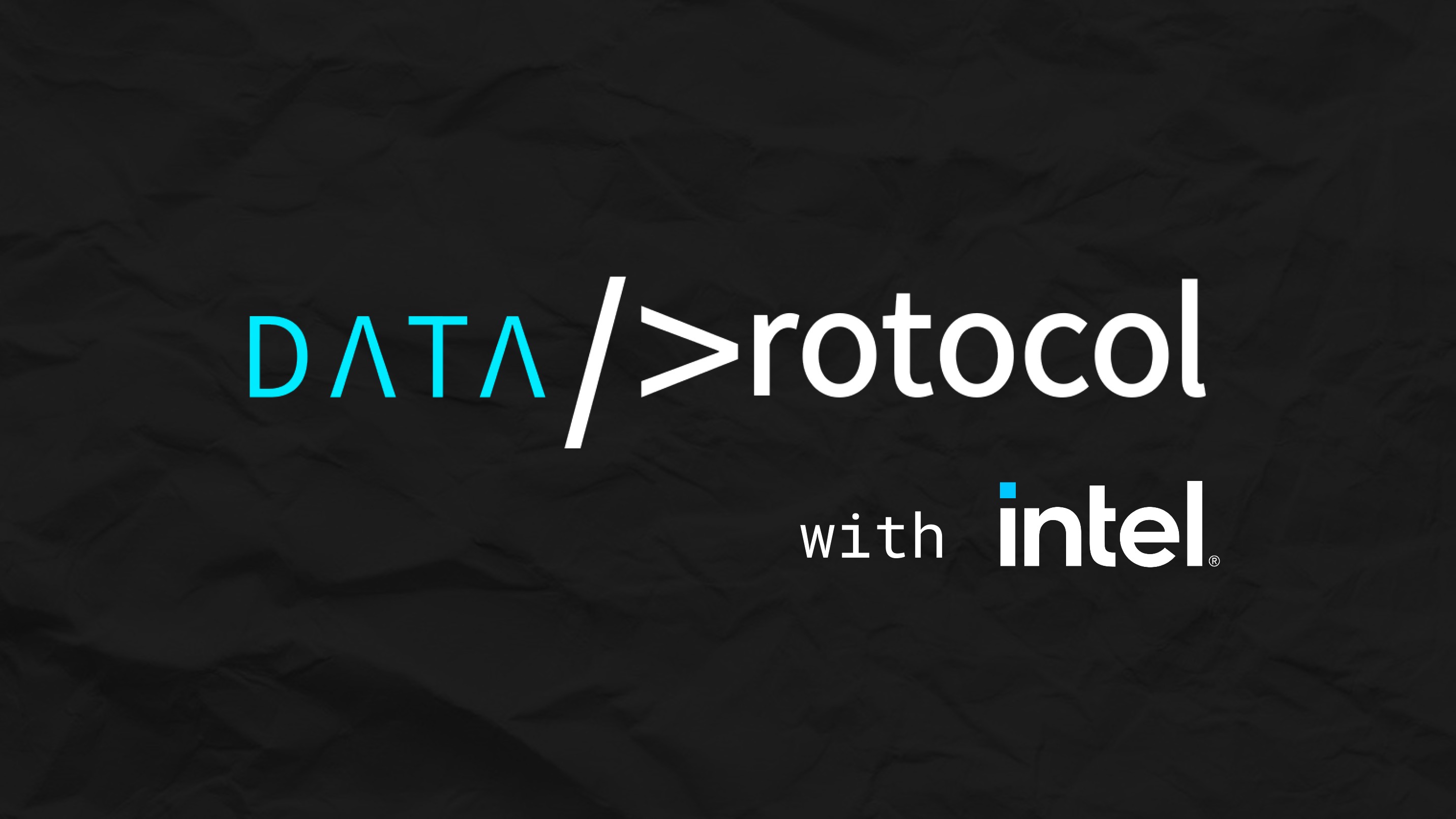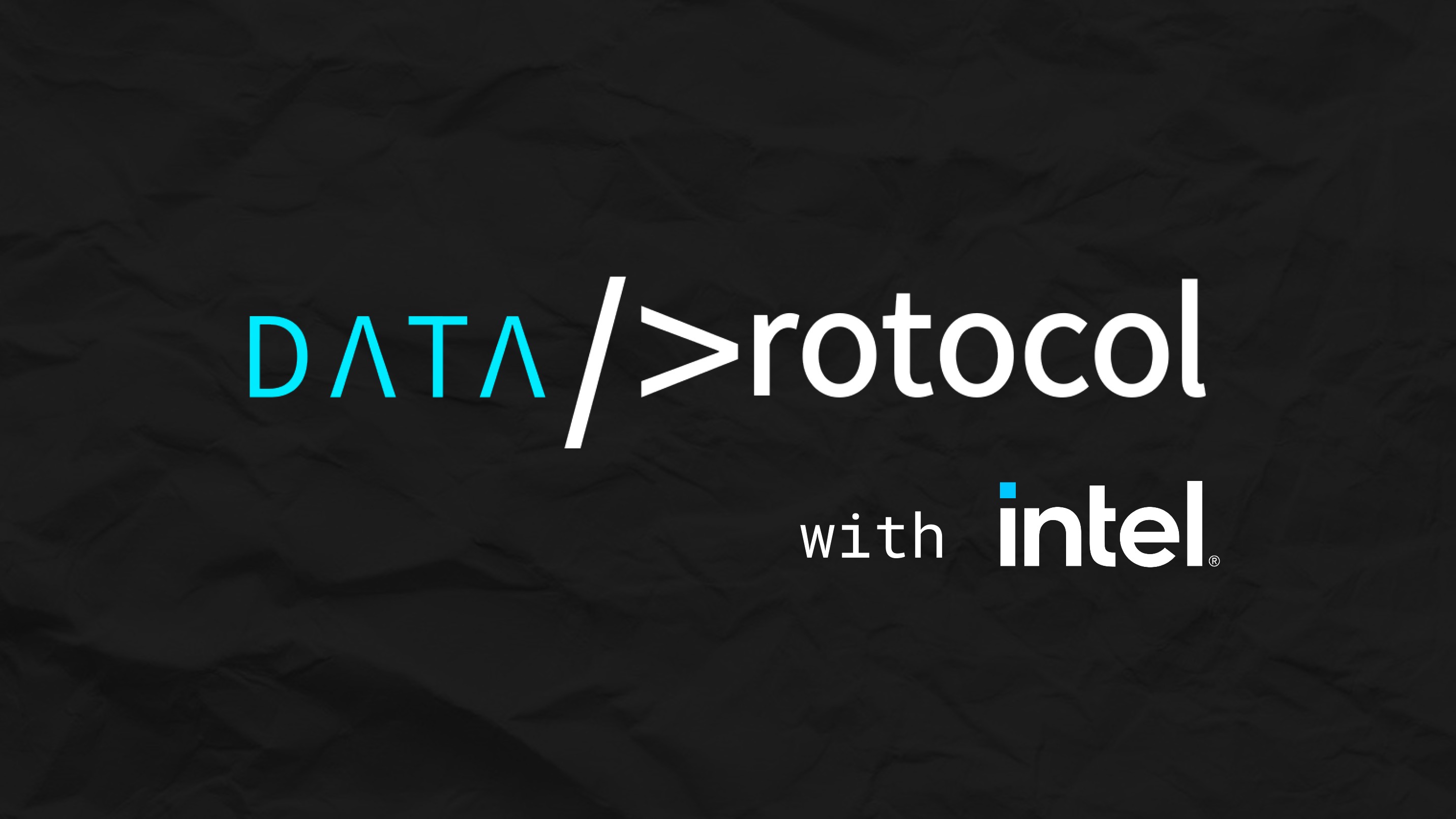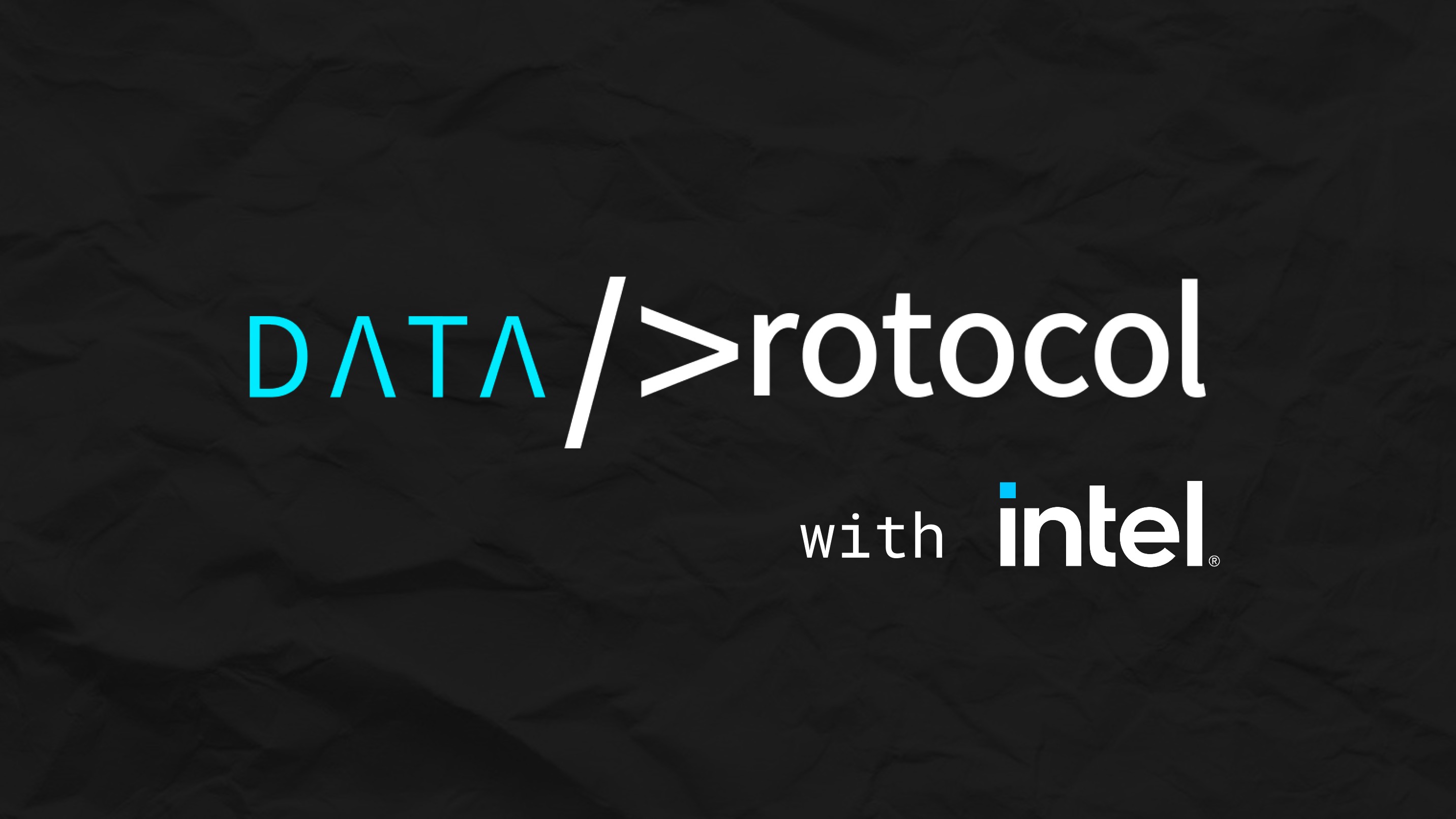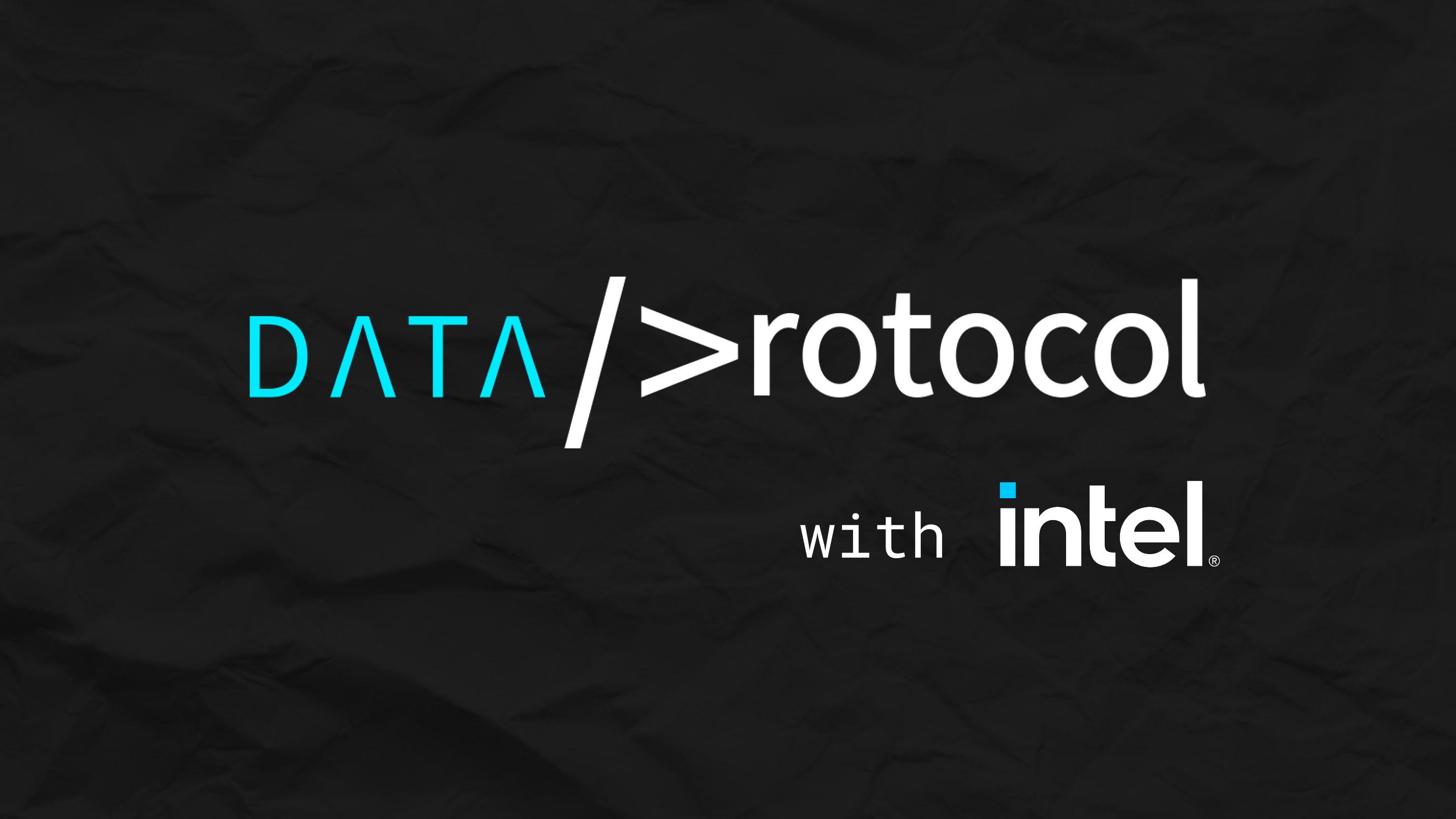guide
Intel Cloud.U Lab FAQs
In partnership with 
3 min read
Share this doc:
Live Terminal Troubleshooting
Q: My screen is stuck on “Launching Lab” or “Connecting to Lab.” What should I do?
A: If you get stuck and only see “Launching Lab” and never “Connecting to Lab,” something in your network configuration is not allowing the Lab to connect. Try the following:
- If you're running a Firewall, check to see if it's interfering with your VPN connection. Temporarily disable it, and try reconnecting.
- If the Firewall is the problem, check your VPN's documentation to see their preferred ports for connection. Adjust to that outgoing port.
- Check your internet connection: Turn off your VPN and try to stream content normally. If you have unusually slow speeds there, too, something is going on with your internet, not your VPN.
- Try changing servers: If you find yourself having issues streaming while connected to your VPN, changing servers could be your best solution.
- If you are still experiencing issues, remove any other VPN that may be interfering with your main VPN service.
- Ensure your OS is up-to-date.
- Join a different network.
- Restart your machine.
Q: What happens if I refresh my browser tab or terminal tab?
A: Our Lab environment is a live terminal that behaves just like a standard terminal. If you refresh the terminal tab, it will behave just like any other terminal that has been closed and reopened. For example, if you changed directories, you would have to navigate to that directory again. Any process that is running in the background will need to be restarted after refreshing the terminal tab.
Each time the browser tab is refreshed, or the live terminal is refreshed or popped out to full screen, your progress and previous work will be kept in the terminal. All previously answered Knowledge Checks will be saved.
However, the view will appear as an empty terminal window, just like all normal terminals.
Q: What happens if I receive an error or get lost?
A: If you receive errors, or just get lost along the way, we recommend that you request a new server by hitting the cog wheel on the upper-right corner of the terminal and select “Request new Lab”.
Note that this will restart the server, not the entire Lab. So, if you request a new server, track back in the video as well to hear the Lab instructions again.
Video Troubleshooting
Q: My video keeps lagging. What should I do?
A: If video in the terminal is not playing smoothly, try running a speed test (https://www.speedtest.net/). The videos require a minimum of 5mbps download speed to play as expected.
Q: My speed test results are above 5mbps, and the video still won't play. What now?
A: Try closing other tabs in your browser and playing the video again.
Still have questions?
You can submit a ticket anytime using the Help icon in the toolbar at the bottom of the screen. You will receive a response - either with a resolution or request for more information - within 24 hours.
For more on this topic, take the Labs:
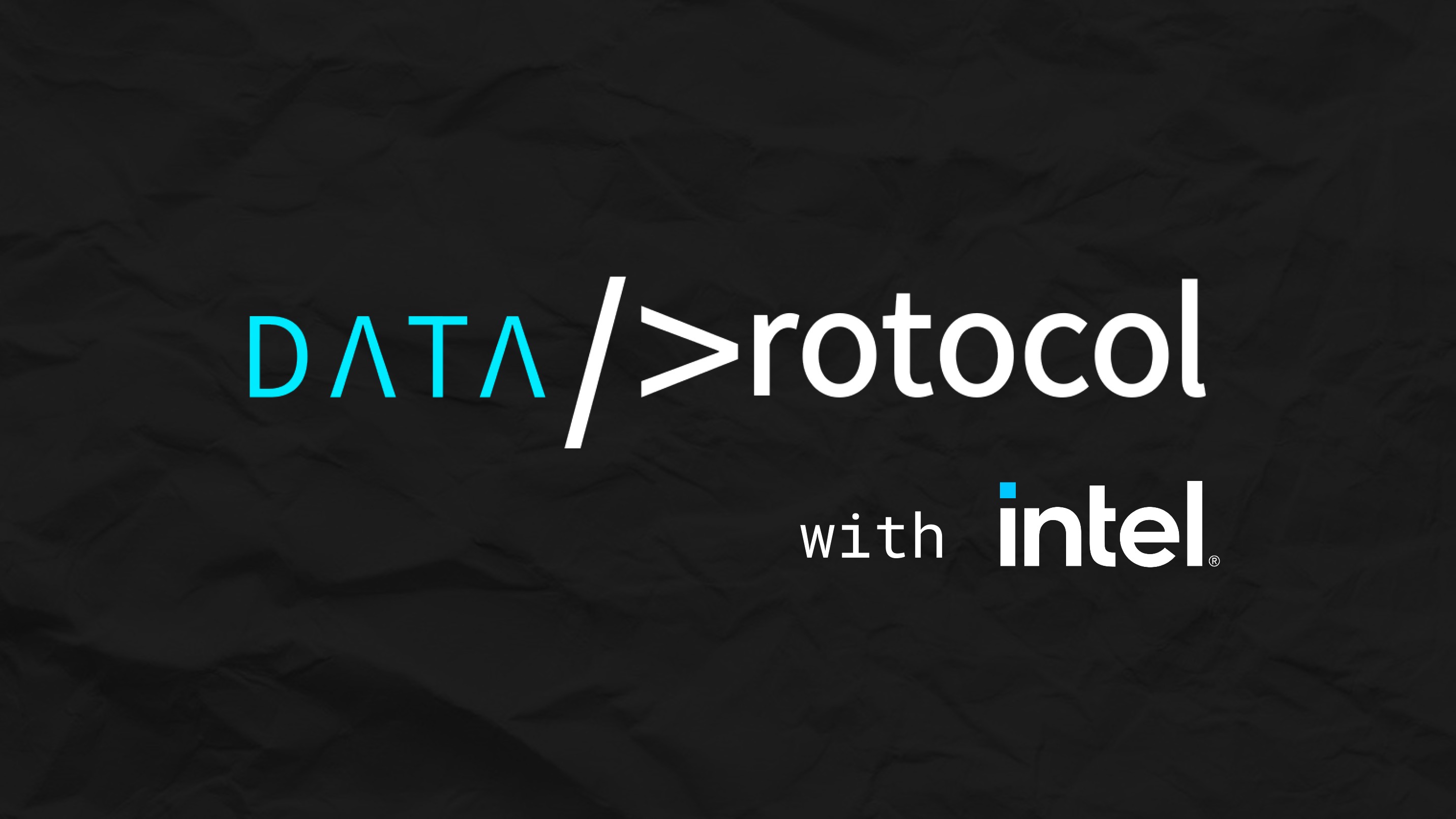
Node Feature Discovery
In this lab, you will apply what you have learned about Node Feature Discovery in a live terminal environment. By using NFD to deploy an AI workload first running on an older Intel Xeon CPU, and then again on the latest Xeon Ice Lake CPU, you will learn firsthand how NFD can help you optimize container orchestration by exposing node feature labels.
Get Started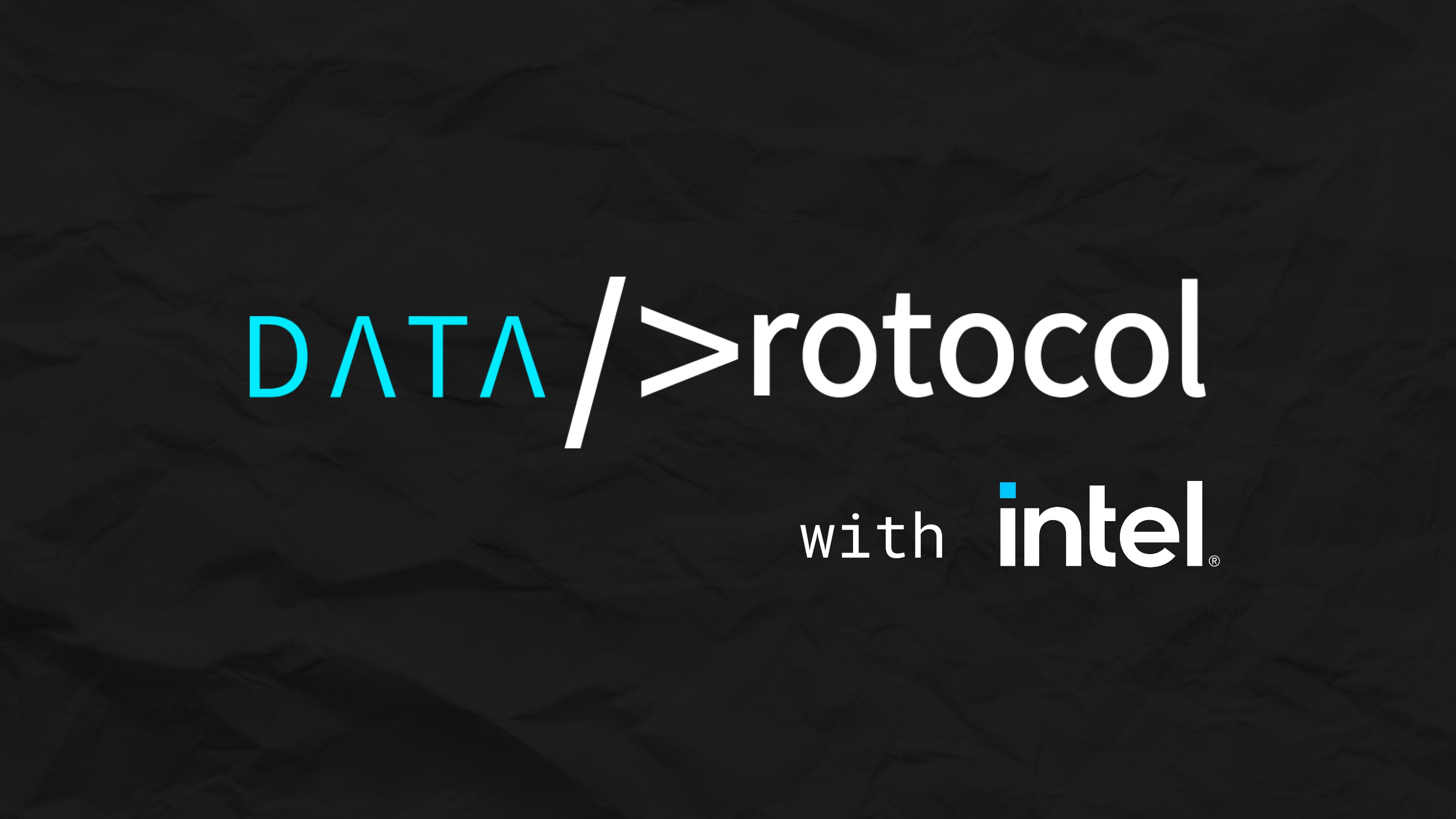
System Health Inspector
In this lab, you will learn the capabilities and uses for System Health Inspector (SHI), how to run SHI to evaluate system performance, and analyze the outputs to gain insights into potential problem areas.
Get Started