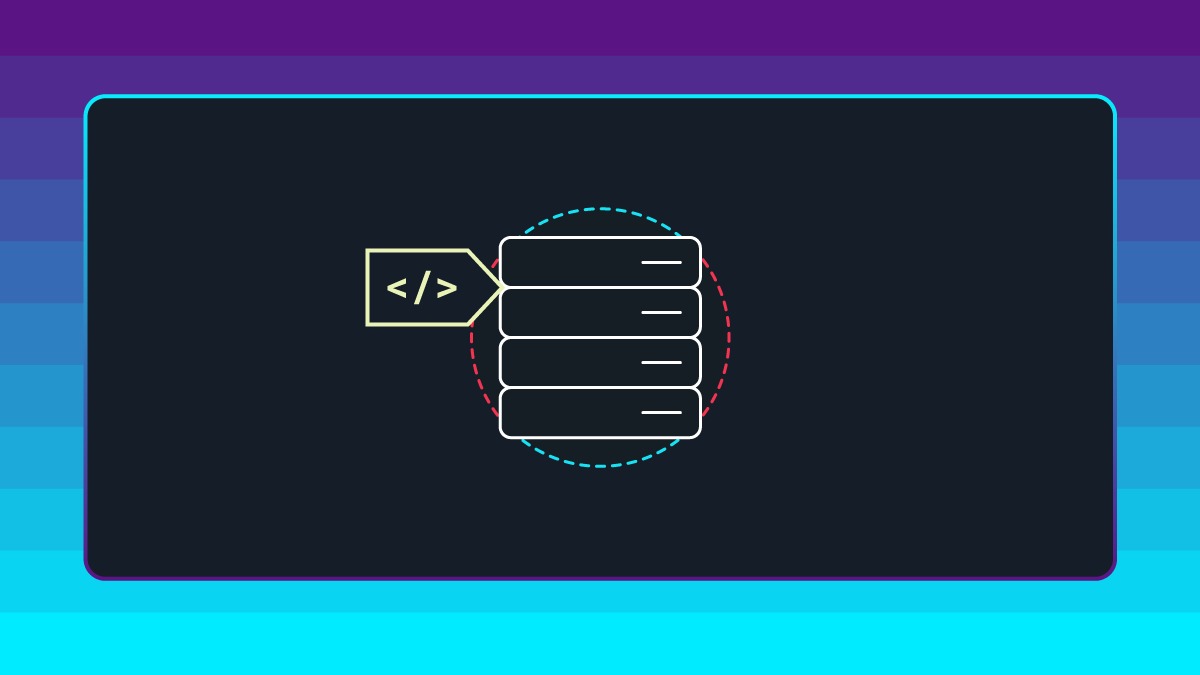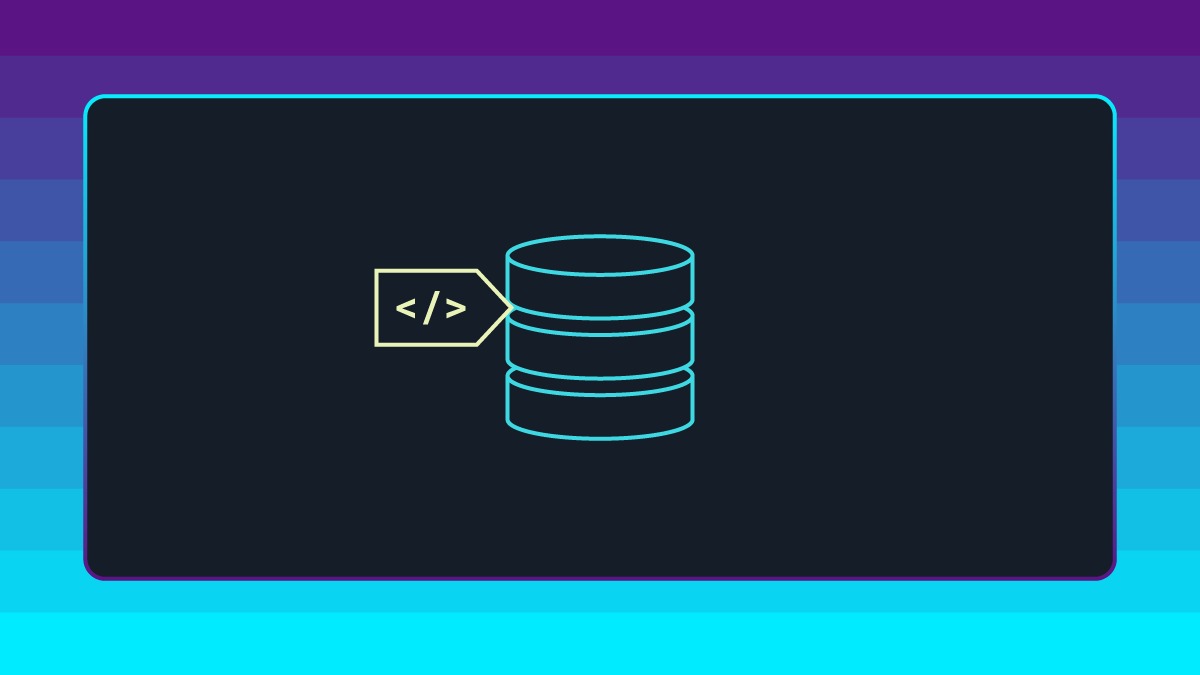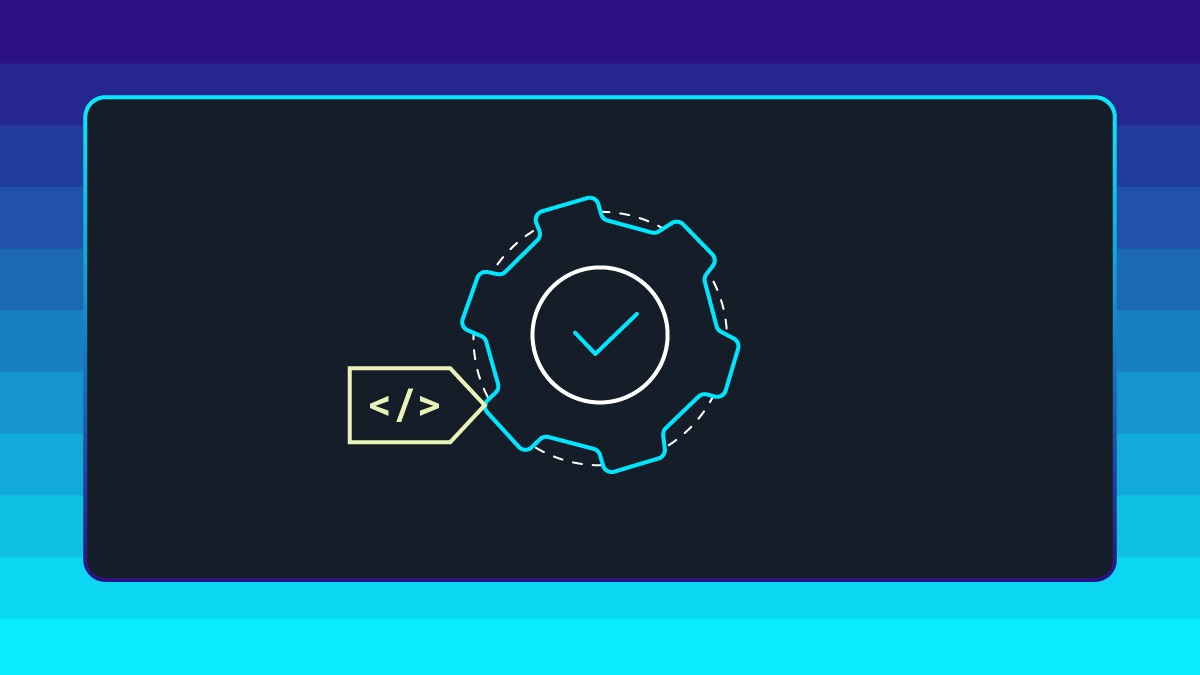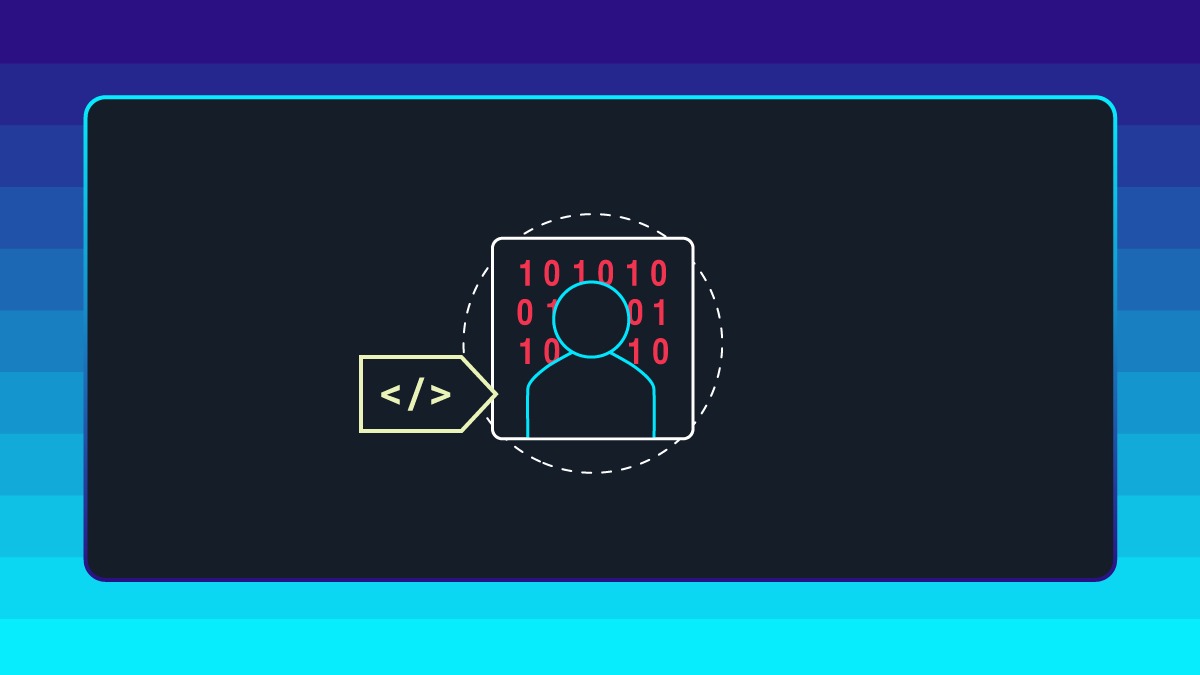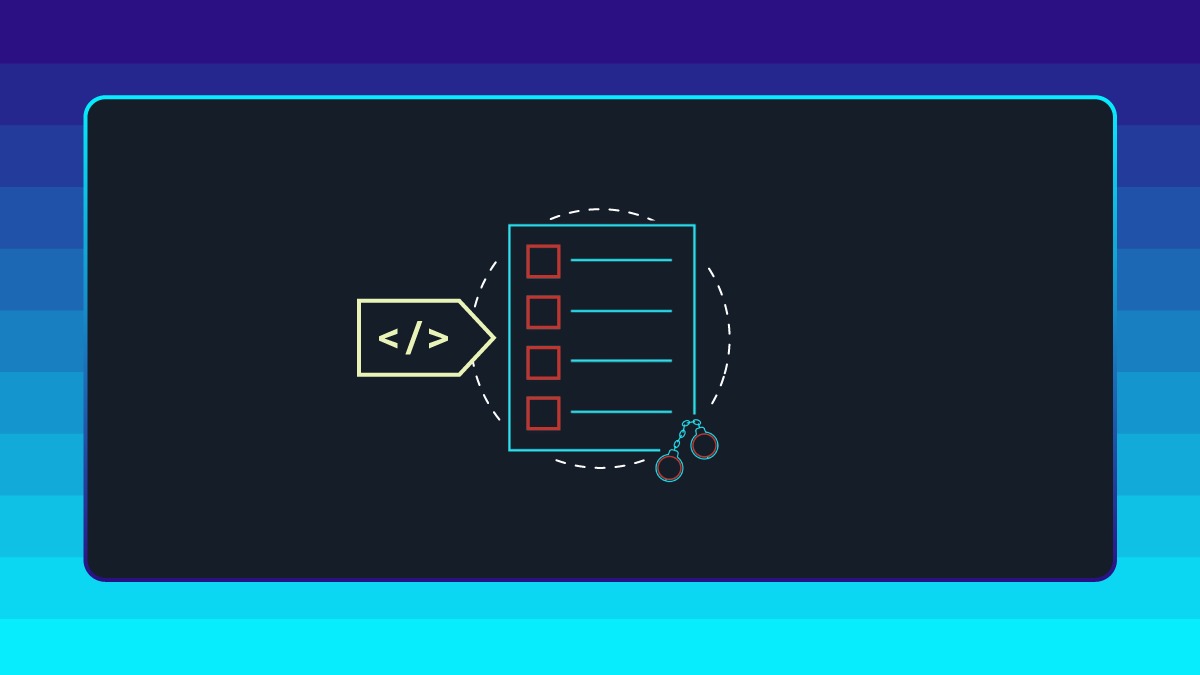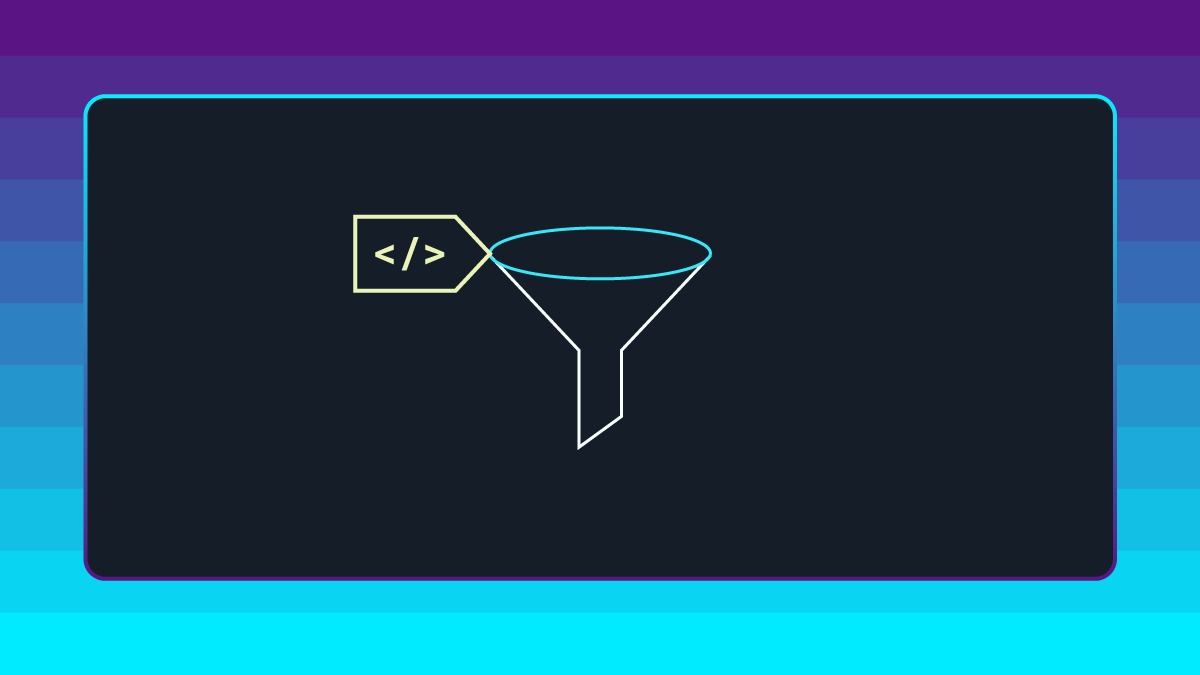guide
Lab FAQs + Troubleshooting
3 min read
Share this doc:
Live Terminal Troubleshooting
Q: My screen is stuck on “Launching Lab” or “Connecting to Lab.” What should I do?
A: If you get stuck and only see “Launching Lab” and never “Connecting to Lab”, something in your network configuration is not allowing the Lab to connect. Try the following:
- If you're running a Firewall, check to see if it's interfering with your VPN connection. Temporarily disable it, and try reconnecting.
- If the Firewall is the problem, check your VPN's documentation to see their preferred ports for connection. Adjust to that outgoing port.
- Check your internet connection: Turn off your VPN and try to stream content normally. If you have unusually slow speeds there, too, something is going on with your internet, not your VPN.
- Try changing servers: If you find yourself having issues streaming while connected to your VPN, changing servers could be your best solution.
- If you are still experiencing issues, remove any other VPN that may be interfering with your main VPN service.
- Ensure your OS is up-to-date.
- Join a different network.
- Restart your machine.
Q: What happens if I refresh my browser tab or terminal tab?
A: Our Lab environment is a live terminal that behaves just like a standard terminal. If you refresh the terminal tab, it will behave just like any other terminal that has been closed and reopened. For example, if you changed directories, you would have to navigate to that directory again. Any process that is running in the background will need to be restarted after refreshing the terminal tab.
Each time the browser tab is refreshed, or the live terminal is refreshed or popped out to full screen, your progress and previous work will be kept in the terminal. All previously answered Knowledge Checks will be saved.
However, the view will appear as an empty terminal window, just like all normal terminals.
Q: What happens if I receive an error or get lost?
A: If you receive errors, or just get lost along the way, we recommend that you request a new server by hitting the cog wheel on the upper-right corner of the terminal and select “Request new Lab."
Note that this will restart the server, not the entire Lab. So, if you request a new server, track back in the video as well to hear the Lab instructions again.
Video Troubleshooting
Q: My video keeps lagging. What should I do?
A: If video in the terminal is not playing smoothly, try running a speed test (https://www.speedtest.net/). The videos require a minimum of 5mbps download speed to play as expected.
Q: My speed test results are above 5mbps, and the video still won't play. What now?
A: Try closing other tabs in your browser and playing the video again.
Still have questions?
You can submit a ticket anytime using the Help icon in the toolbar at the bottom of the screen. You will receive a response - either with a resolution or request for more information - within 24 hours.
For more on this topic, take the Courses:
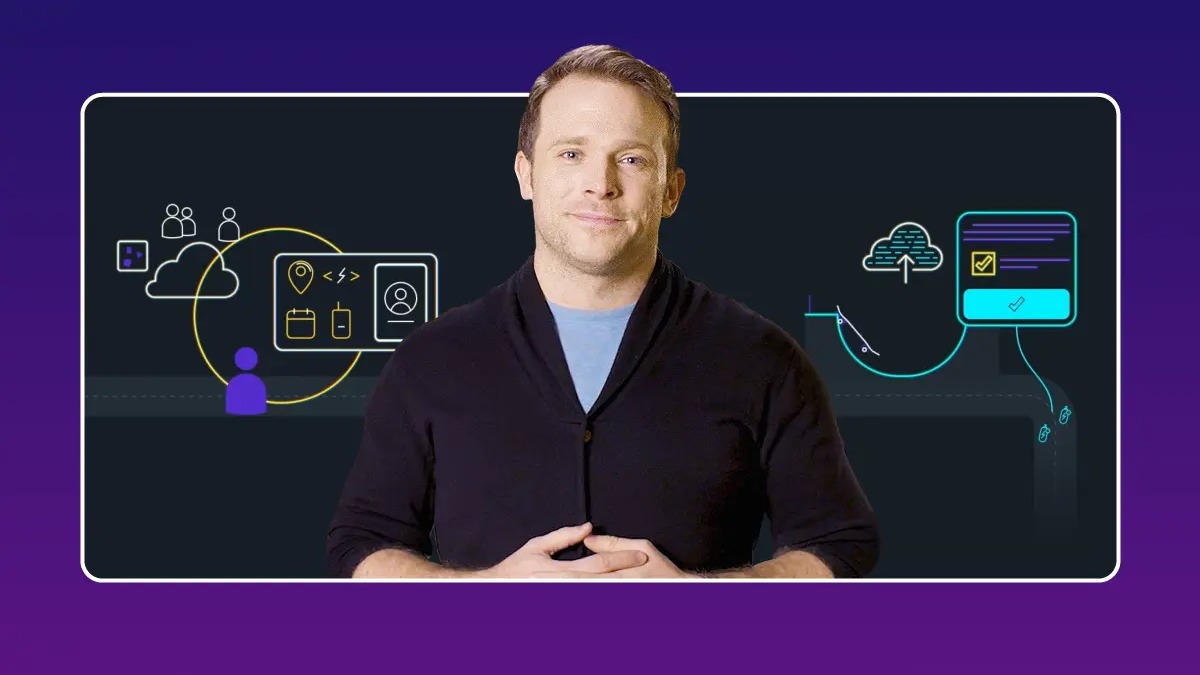
Designed 4 Kids
Veteran product leads from Sesame, HOMER, and BrainPOP explain the choices every designer of kids apps must make and offer their best practices for managing kids apps within the App Store. With the guides, resources, and lessons from this course, you’ll have the tools and confidence you need to turn good ideas into successful products.
Get Started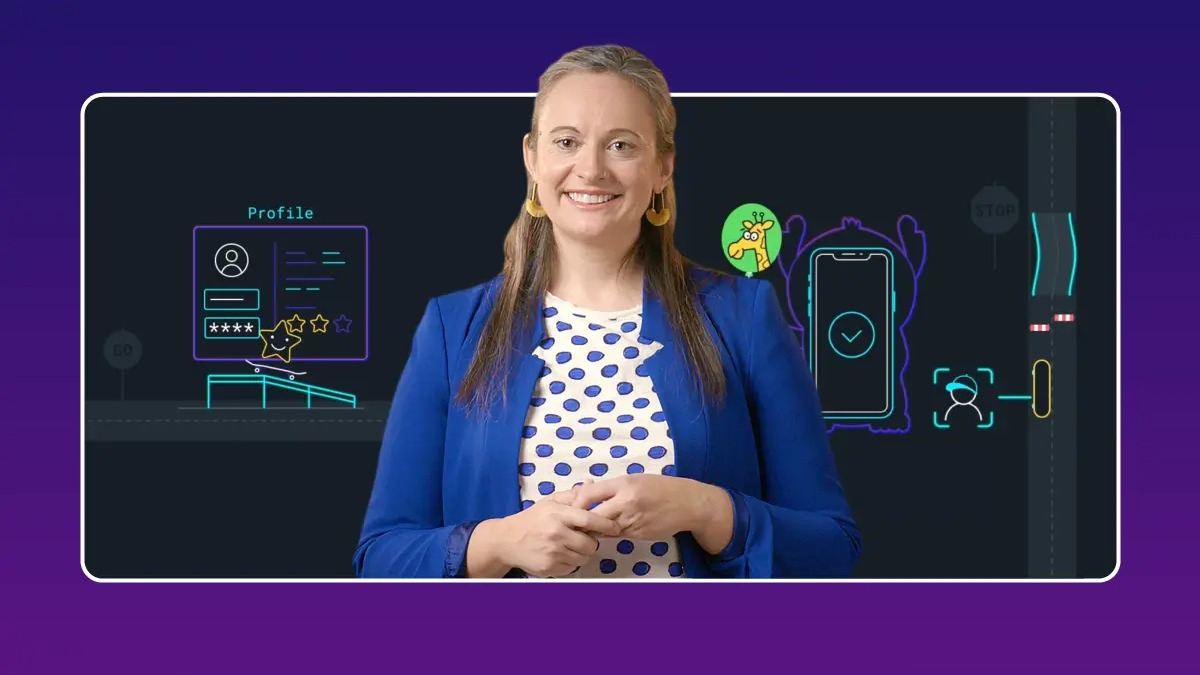
Rules 4 Kids
Legal experts and veteran product managers teach you how to comply with laws like GDPR and COPPA, the fundamentals of platform requirements, and the best practices for working across teams and departments.
Get Started