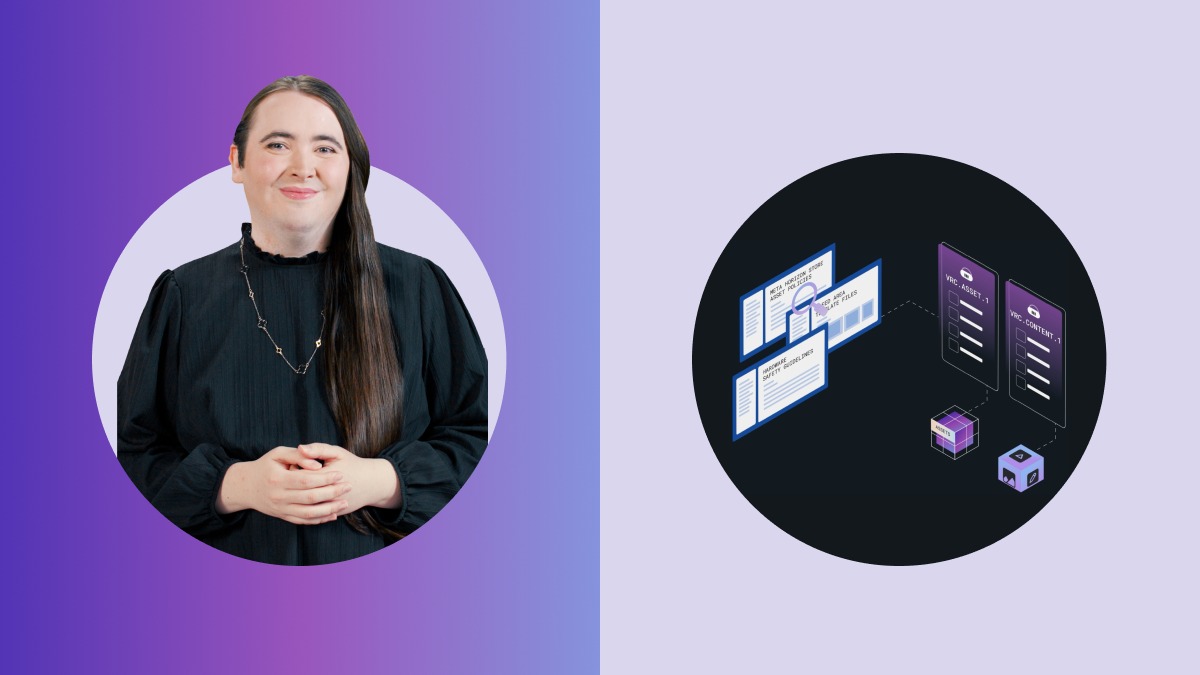how-to guide
Transitioning from App Lab to the Meta Horizon Store
In partnership with 
7 min read
Share this doc:
With the transition from App Lab to the Meta Horizon Store, your app is available to a much larger audience. That means your app will face additional review processes and requirements. We understand that this may result in additional work for your team – and we want to help.
Use this resource to navigate newly applicable requirements, and ensure your app is ready for the Meta Horizon Store.
Contents:
Step 1: Review your build against newly required VRCs
Why are these VRCs required now?
App Lab was a place for exploration and experimentation. To that end, apps hosted on App Lab were subject to a less rigorous build review. When users browse for apps on the Meta Horizon Store, they expect those apps to be fully developed and performant.
What exactly do I need to do?
In addition to the VRCs previously required for App Lab, your app will be reviewed against the following VRCs:
Requirement:
Your app meets all Meta advertising policy requirements.Steps to Test:
- Launch the title
- Progress through part of the content
- Quit and restart the app
- Confirm all user saves, settings, downloads and content created within the app persist throughout use of the application
Pass?:
If your app streams stereoscopic, head-tracked, or immersive content from virtual devices or cloud sources:
Requirement:
You must provide a notice on the Product Detail Page (PDP) that explains: (1) your app contains streamed experiences, and good internet connectivity is required, and (2) that the streamed content is provided by the developer and may not be available in perpetuity.Steps to Test:
- Examine the app's metadata
- Ensure the app's PDP notifies users that the app contains streamed experiences and good internet connectivity is required, and that the streamed content is provided by the developer and may not be available in perpetuity
Pass?:
Requirement:
You must provide a notice upon launch of the title notifying the user that content is being streamed and good internet connectivity is required.Steps to Test:
- Launch the title
- Confirm you are notified that content is being streamed and good internet connectivity is required
Pass?:
Requirement:
Your app is NOT directed at children under the age of 13.Steps to Test:
- Determine the app's appropriate age group
- Verify that the app's age group is Teens and Adults (13+ or applicable age in user's region)
Pass?:
Review your selections, and then choose which of the following applies to you:
Your build is in good shape. Continue to the next section.
These requirements help create a positive, safe user experience on the Store. To avoid interruptions, make a plan with your development team to address any gaps.
If you need additional time to meet these new requirements, check out this section of the resource.
Step 2: Review your app metadata and Store assets
When you submit your app for review, you will provide additional information and assets to build your app's presence on the Meta Horizon Store.
Why are these VRCs required now?
Meta holds marketing assets and Product Detail Pages (PDPs) to a high standard because all users can see this content when they browse the Store. To that end, Meta's review of your app's metadata and Store assets is more rigorous than legacy App Lab review, particularly when it comes to asset quality.
Want more help creating Store assets that will meet Meta's requirements? Review this resource.
What exactly do I need to do?
Review your app assets and metadata including descriptions, comfort level, keywords, category, and genres to make sure they accurately represent your app. Your Store assets and metadata will be reviewed against the following VRCs:
Requirement:
Your Store cover art images must have a clear logo without extraneous text, taglines, or banners.Steps to Test:
- Review your cover art images
- Verify your cover art only consists of your app's logo on a well-designed background
Pass?:
Requirement:
Store cover art must not include text in the top or bottom 20% of the image.Steps to Test:
- Review your cover art images
- Verify that the top and bottom of your cover images don't include text, badges, or other busy patterns that would make an overlay illegible
Pass?:
Requirement:
Your app's metadata must match its in-app content.Steps to Test:
Review your app's metadata and ensure it's an accurate representation of your app.
Pass?:
Review your selections, and then choose which of the following applies to you:
You're in good shape. Continue to the next section.
These requirements help create a positive, safe user experience on the Store. To avoid interruptions, make a plan to address any gaps.
If you need additional time to meet these new requirements, check out this section of the resource.
Requirements for Using Ads in Your App
Not every app on the Meta Horizon Store can include ads. If your app is ads-enabled, your app will be reviewed against the following VRCs in the Ads category:
Requirement:
Your app meets all Meta advertising policy requirements.Steps to Test:
- Review Meta's Advertising policies
- Examine the app's in-app content, ad content, and ad behavior
- Verify that your app meets all requirements for ad eligibility, ad content, and ad behavior
Pass?:
Requirement:
Your Product Detail Page (PDP) includes the 'Contains Ads' label.Steps to Test:
- Examine the app's metadata
- Verify that the app's PDP includes the ‘Contains Ads’ label
Pass?:
Requirement:
Your ads are not stereoscopic, head-tracked, or immersive.Steps to Test:
- Launch the app
- Examine the app's ad content
- Verify that the ads are not stereoscopic, head-tracked, or immersive
Pass?:
Requirement:
If your ads interfere with app use, you provide a clear method for dismissal.
Steps to Test:
- Launch the app
- Examine the app's ad content
- Dismiss the ad
- Verify the app's ads provide a clearly visible and functional method for dismissal
- If included, countdown timer does not exceed 15 seconds unless the ad is proactively initiated by user
Pass?:
Requirement:
If your ads interfere with app use, they are NOT placed after each consecutive user action.
In any sequence of user actions, when an ad is triggered, the next user action does NOT also result in an ad.
Steps to Test:
- Launch the app
- Progress through content and perform an action which triggers an ad
- Close the ad
- Perform another action
- Verify an ad is not triggered
- Repeat this process to confirm consecutive user actions do not result in ads, unless proactively initiated by the user
Pass?:
Requirement:
Your ads do not impair device functionality.Steps to Test:
- Launch the app
- Progress through content until an ad is encountered
- Access the Universal Menu
- Exit the app
- Verify your ads do not impair device functionality, OR prevent exiting the app
Pass?:
Requirement:
Your ads do not facilitate inadvertent clicks from users; for example, by mimicking Horizon OS notifications and features or elements of the app's UI which users would not reasonably expect to be associated with ads.Steps to Test:
- Launch the app
- Progress through content until you encounter an ad
- Select elements of the app's UI which are commonly associated with in-app actions
- Verify that no UI elements typically associated with in-app actions are repurposed solely to serve ads
Pass?:
Not sure your app is ready?
If you're not sure your app is ready, you have a few options. Select the scenario that best applies to you and your app:
Use a private release channel
If your app was previously live on App Lab and you need more time to meet newly required VRCs or want to limit your audience before submitting your app for full launch, consider using a private release channel.
Private release channels allow you to invite users directly, collect feedback, and take the time you need to prepare your app for a full Store launch.
List your NEW app as “Early Access”
If you were building an app for App Lab that will now be released to the Meta Horizon Store, you can list your app as “Early Access”.
Enabling Early Access adds a badge to your app's Product Detail Page (PDP) signaling to users that your app is still a work in progress. You can disable Early Access whenever you're ready.
Use a private release channel
If your app was previously live on App Lab and you need more time to meet newly required VRCs or want to limit your audience before submitting your app for full launch, consider using a private release channel.
Private release channels allow you to invite users directly, collect feedback, and take the time you need to prepare your app for a full Store launch.
List your NEW app as “Early Access”
If you were building an app for App Lab that will now be released to the Meta Horizon Store, you can list your app as “Early Access”.
Enabling Early Access adds a badge to your app's Product Detail Page (PDP) signaling to users that your app is still a work in progress. You can disable Early Access whenever you're ready.
Disclaimer: This resource does not guarantee compliance with Meta policies, nor applicable data privacy laws. Review Meta Horizon's Developer Data Use Policy for a comprehensive overview of Meta's requirements.
For more on this topic, take the Short Code: